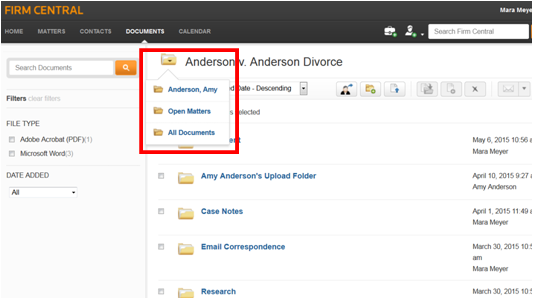LEGAL

New enhancements to Firm Central include a drag and drop functionality to upload documents from your computer’s desktop into the Documents tab on Firm Central, and a Documents Tab redesign with a streamlined look to help you manage your documents and keep you organized.
First open the target folder in Firm Central. Drop destinations include: My Documents, Firm Library, Open Matters, Closed Matters, or a subfolder.

Select (1) or more documents to drag (user can select from 1-100 individual docs to drag)
Drag to folder or subfolder
Note: To select all of the documents in a row, click the first document, hold down the Shift key, and then click the last document. If the documents are not in a row, click the first document, hold down the Ctrl key, and then click each additional file.
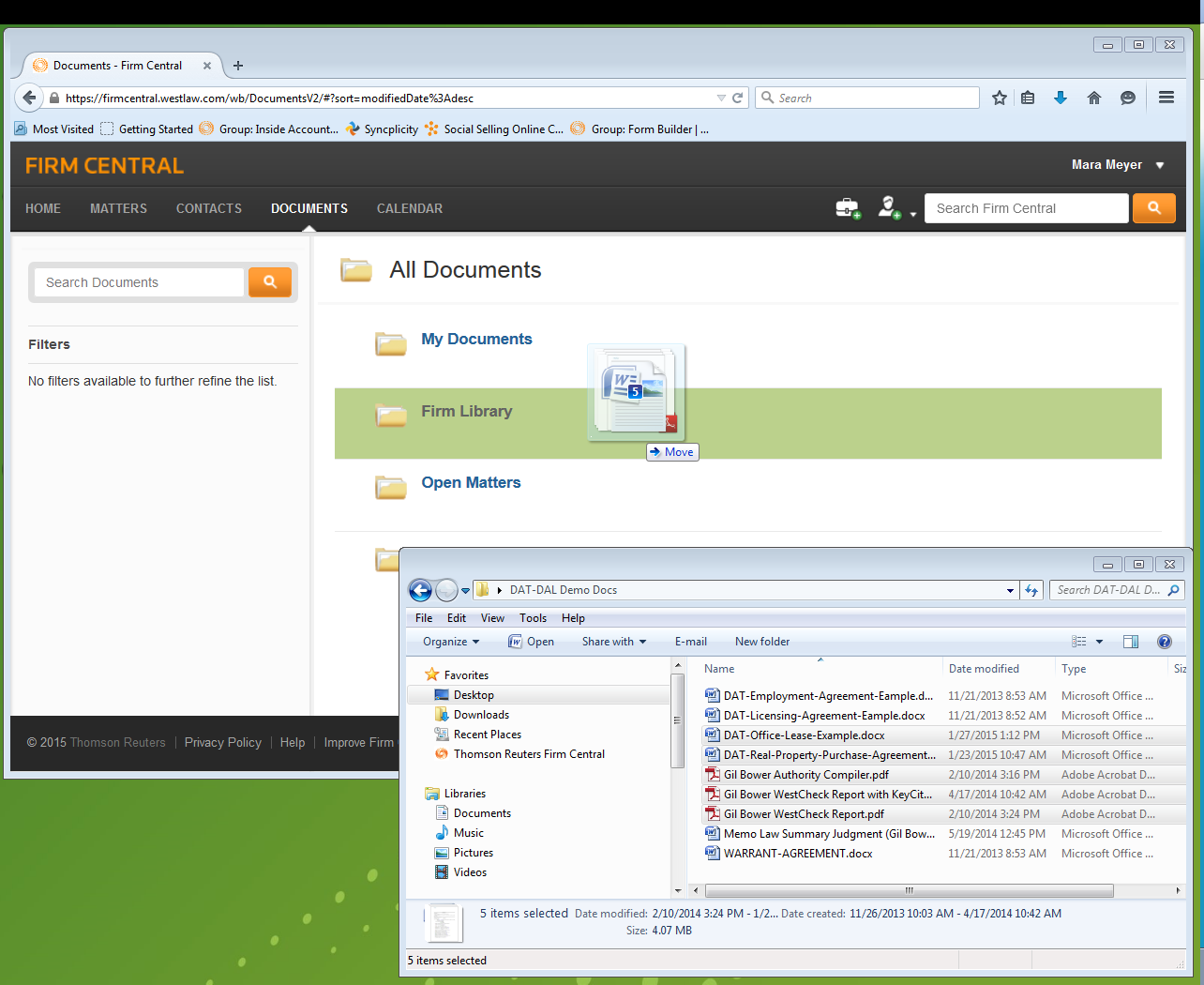
*The drag and drop works for Mac users and the desktop install is not needed
On the Global Document tab there are now four high level folders:
My Documents, Firm Library, Open Matters, Closed Matters.
Filters will appear on the left as you drill down.
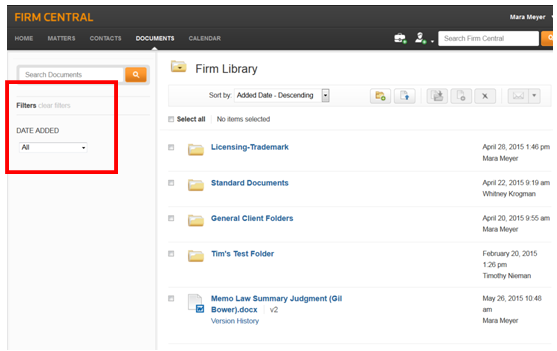
New! Alphabetical JUMP NAVIGATION appears on the Open Matters and Closed Matters pages.
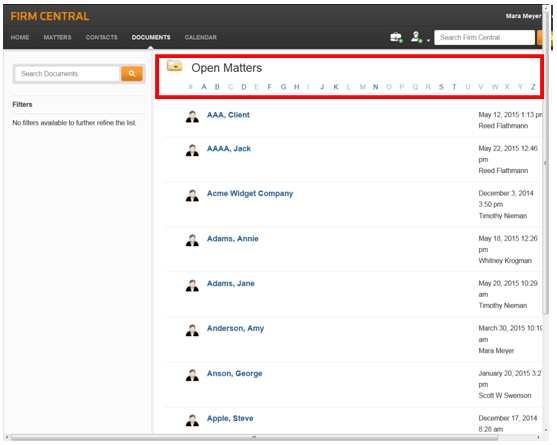
Drill down to Client Folder to see matters.
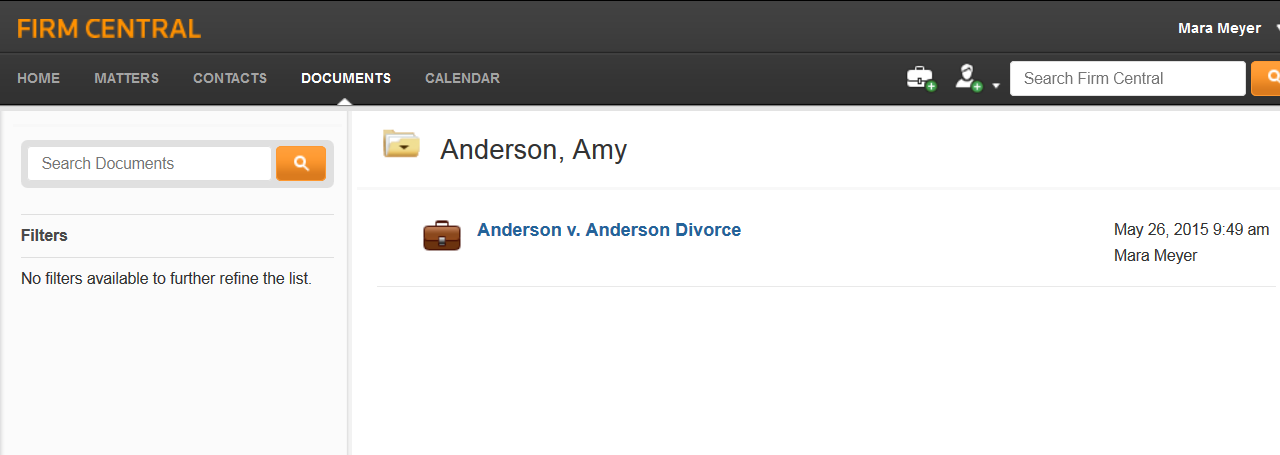
Use the SMART BREADCRUMB in the folder to return to higher level folders.